How to Download Cricut Design Space: A Comprehensive Guide
If you expect a project from your Cricut machine, no matter what model you have, chances are you’ve heard about the importance of Cricut Design Space. This app is essential for getting started with Cricut as it offers free images, fonts, and many functions to make designs and control the Cricut machine.
If you are looking fora guide on how to download Cricut Design Space, you’re in the right place. In this blog, I will provide in-depth info on downloading and installing the Cricut software for Mac, iOS, Windows, and Android. I have ensured that everything is taken care of, so you will not face any issues during the download process. Let’s begin without further delay.
System Requirements for Downloading Cricut Software
Before downloading Design Space, ensure that your system meets the requirements below. Common requirements for all devices include a USB port, Bluetooth connection, and an internet speed of 1-2 Mbps.
| Mac | Windows | iOS | Android |
| RAM: 4GB | Windows: 10 or later | iOS 15 or later | Android 10 or higher |
| CPU: 1.83 GHz | RAM: 4GB | iPhone | Mobile & tablet |
| 2 GB free disk space | CPU: Intel Dual-Core | iPad | It does not work with Chromebooks |
| Display: 1024px X 768px screen | 2GB free disk space | Also offline available | |
| macOS 11 or later | 1024px X 768px |
How to Download Cricut Design Space on Your Computer?
Perform the steps in the section below to download and install the Cricut software on your computer.
For Mac
Follow the instructions below to install the Cricut software on your device.
- Open your browser and navigate to cricut.com/setup. The site will detect your device once you visit it.
- Once on the page, agree to Cricut’s terms and conditions to enable the Download button.
- Click the Download button. You’ll be prompted to choose a location to save the file.
- Once downloaded, go to the file and double-click on the .dmg file. Double-click on the software. A Mac window may appear asking you to cancel or open the program. Select Open to proceed.
- Finally, sign in to your account using your details or create a new account.
For Windows
The following instructions are for installing the Cricut software on a compatible Windows computer.
- To download Cricut Design Space on a Windows system, open an internet browser and visit cricut.com/setup.
- Once on the Cricut page, agree to the Cricut Terms of Use and click on the Download button.
- Select the downloaded file from your browser or Downloads folder once the download is complete.
- In some cases, a pop-up window may appear asking for your trust in the app. Select “Yes” to proceed.
- Following that, the Cricut setup window will display the installation progress and complete the process.
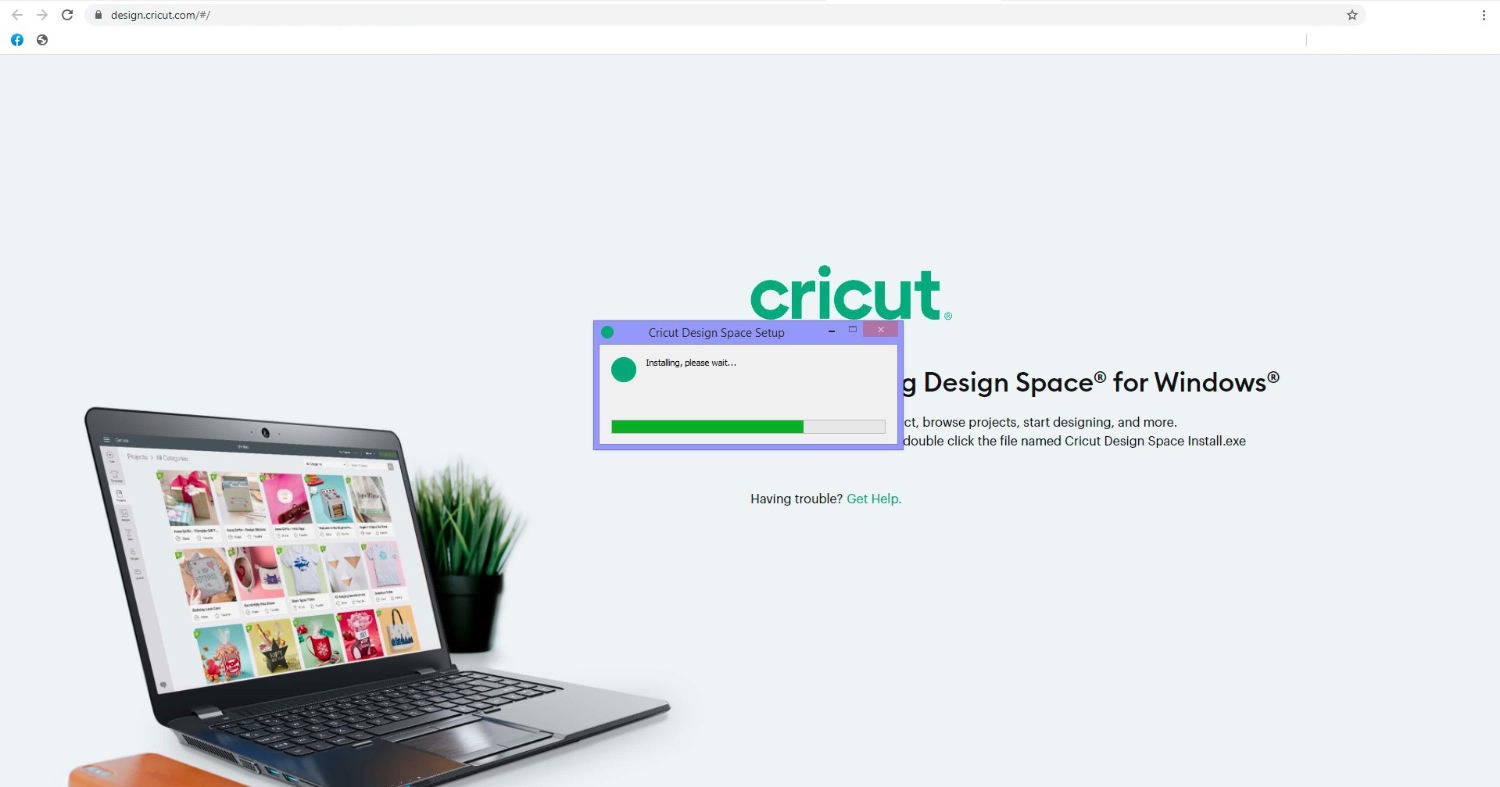
- Once installed, launch the software and sign in to begin using it.
How to Download Cricut Design Space on Your Mobile?
If you want to know how to download Cricut Design Space on your mobile phone, then follow these instructions.
For iOS
The Design Space is an app for iOS devices. Here is how to install it:
- To get started, open the App Store icon on your iOS device and search for Design Space.
- After that, select the Cricut app, tap on the “Get” button, and confirm the download with your iTunes password.
- Now, wait for the Cricut app to finish downloading. Once it starts, sign in or open Machine Setup.
For Android
If you are an Android user, here’s how to download Cricut Design Space to your device:
- In the beginning, locate and open the Google Play Store on your device.
- Use the search bar to look for “Cricut Design Space“. Among the options listed, choose the one with the white square featuring the word “Cricut.”
- After that, you have to hit the Install button to finish the installation procedure.
- Once the Cricut app is installed, it will appear alongside your other apps.
- Finally, sign in to start using it.
Final Words
Crafting with the Cricut is quite easy; all you have to do is complete the machine setup and use Design Space. But before anything else, it’s important to know how to download Cricut Design Space, as I explained above in this guide. Now, if you have installed the software, you need to familiarize yourself with the functions of the Cricut machine.
Frequently Asked Questions
Why is my Cricut Design Space not loading?
Here are some common causes and solutions if your Cricut application isn’t loading.
- A poor internet connection can cause a loading issue, so check it and ensure it meets the requirements.
- Another possibility is that your device may not meet the minimum system requirements for the Cricut Design app.
- A third common reason is that you have a third-party antivirus program that is preventing Design Space from loading.
How do I log in to Cricut Design Space?
Once you have installed the Cricut app, it is time to log in to access its functions. Here’s how:
- Launch the Cricut software and create a Cricut account.
- Afterward, relaunch the app, click Sign In, and enter your Cricut ID & Password.
- Once this is done, you will be directed to the home page, where you can access its functions.
What is Cricut Access in Design Space?
Cricut Design Space is free and essential software for Cricut crafters, while Cricut Access is a paid subscription that unlocks additional features. With Cricut Access, you’ll get discounts on Cricut items and gain access to thousands of pre-made projects, images, and fonts. This subscription is perfect for those who are looking to enhance their crafting with less effort.
Source URL: - How to download Cricut Design Space


.png)
Comments
Post a Comment